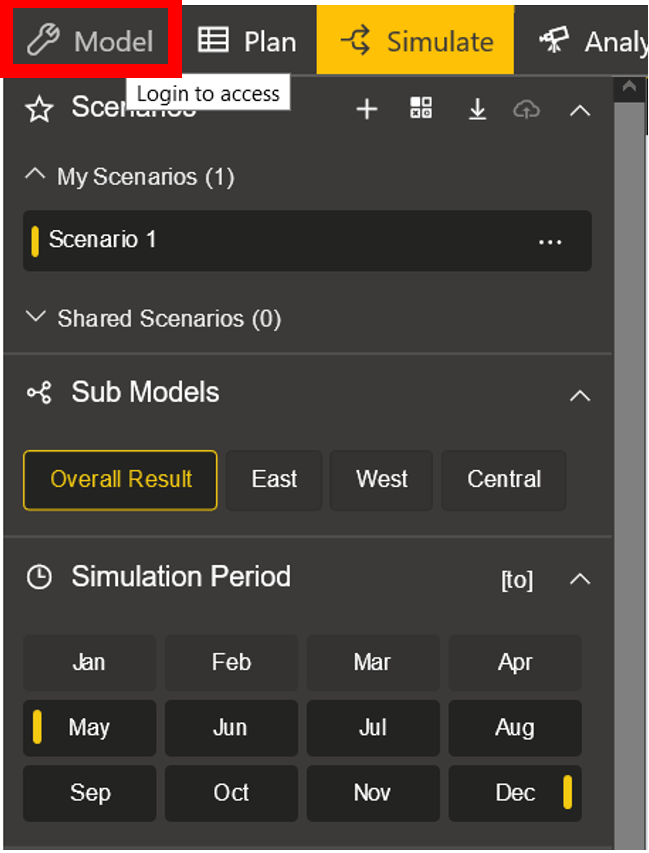Note: This feature is no longer available
Read-only Mode in ValQ
The read-only mode makes it possible for users who are not part of the workspace to view the model and perform run-time operations without enforcing login. This would be particularly useful in Power BI report embedding scenarios.
With the read-only mode, it is possible to view the visual, create and compare scenarios, perform variance analysis, and more without logging into the workspace. However, modeling is not allowed in this mode.
This mode is available only in the reading view of Power BI Service. On opening a report in Power BI service, you can see that the read-only mode is the default mode.
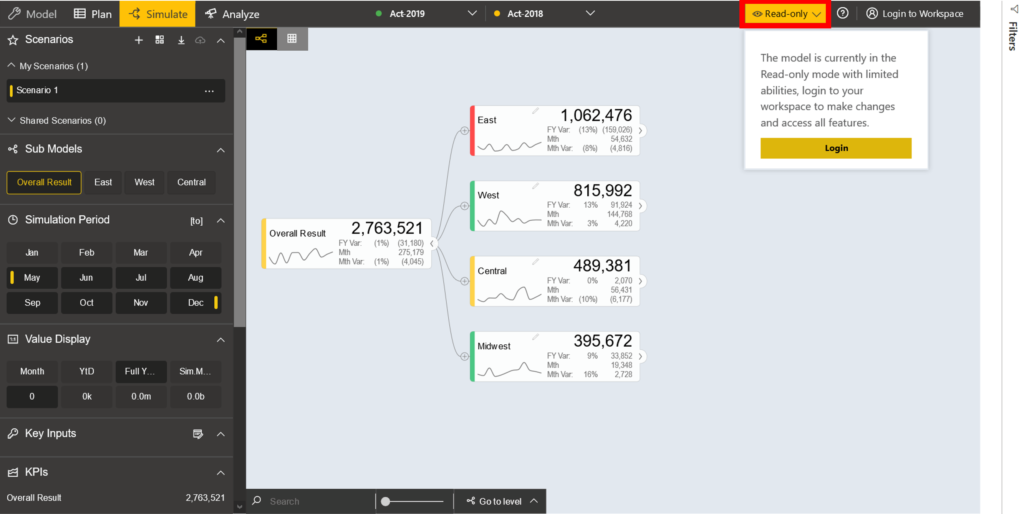
Let us now see which features are accessible in this mode.
1. Modeling – Modeling is not allowed in the read-only mode. On hovering over the model tab, you can see the message – ‘Login to access’.
2. Planning – Planning features are available only on logging into the workspace.
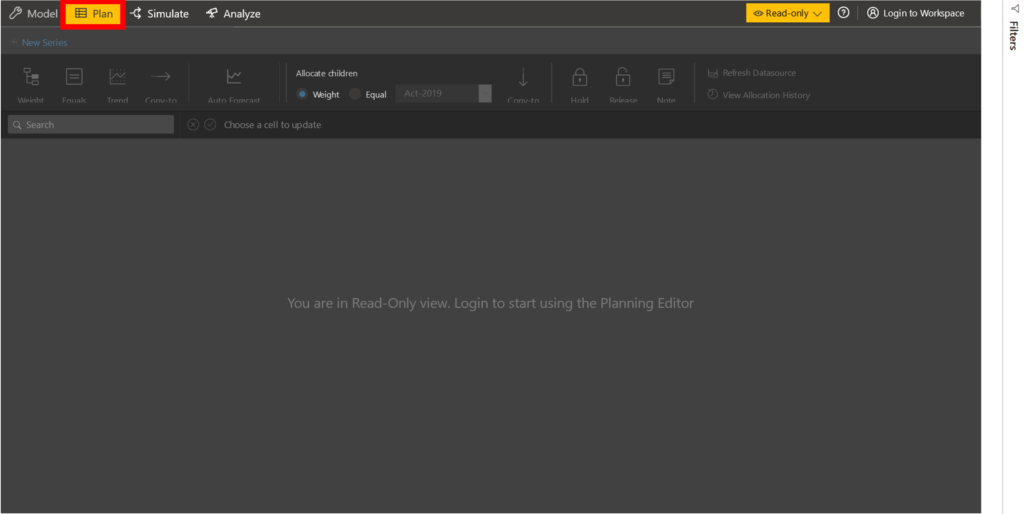
However, the already created plan series will be viewable. Notice that all features except ‘View Allocation History’ are greyed out.
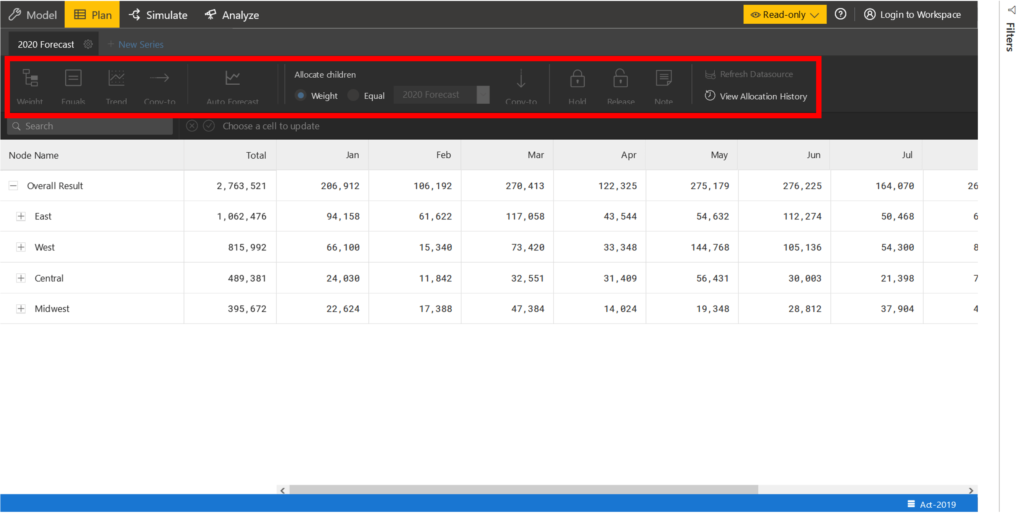
3. Simulations – It is possible to view the model, perform simulations, switch to tabular view, create, compare, and export scenarios. However, on creating a new scenario, you would notice a yellow warning icon.

Scenarios created in read-only mode get deleted on clicking the ‘Reset to default’ icon. However, if you log in to the workspace, the scenarios would be retained.
4. Advanced Analysis – All variance analysis features work in read-only mode.
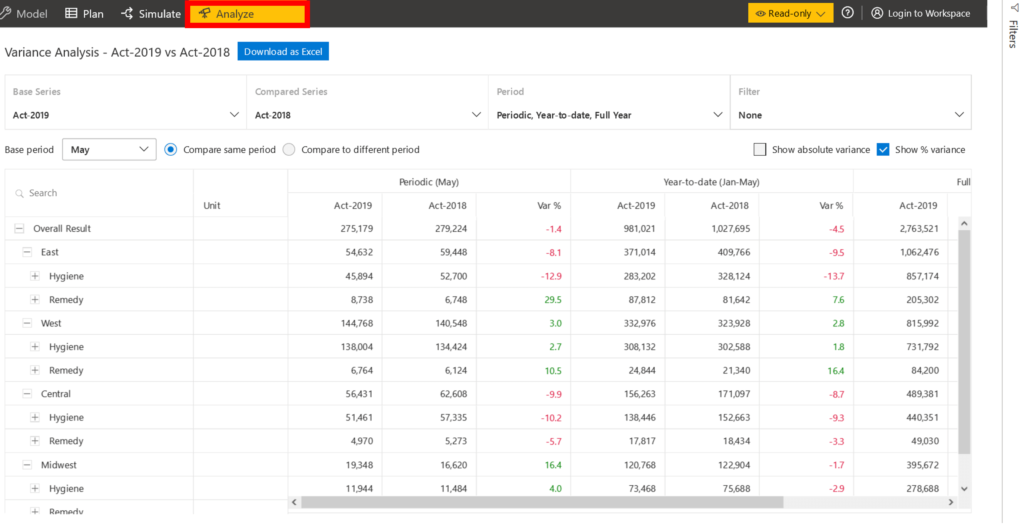
Download the latest version here and get started with ValQ today.