If you have registered for a trial or paid subscription of ValQ via Microsoft AppSource, the visual is already embedded with a unique dynamically generated license key and you can start using ValQ right away.
In case you have registered for trial via ValQ website, you will receive an email with a license key and steps to download the visual from AppSource.
You can use this option to install the visual from Microsoft AppSource on your own in Power BI Desktop/Service without help from your IT or Power BI Administrator.
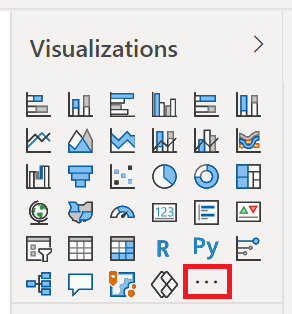
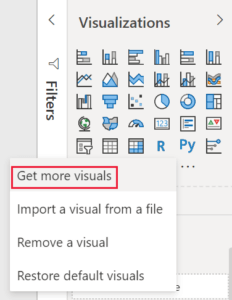
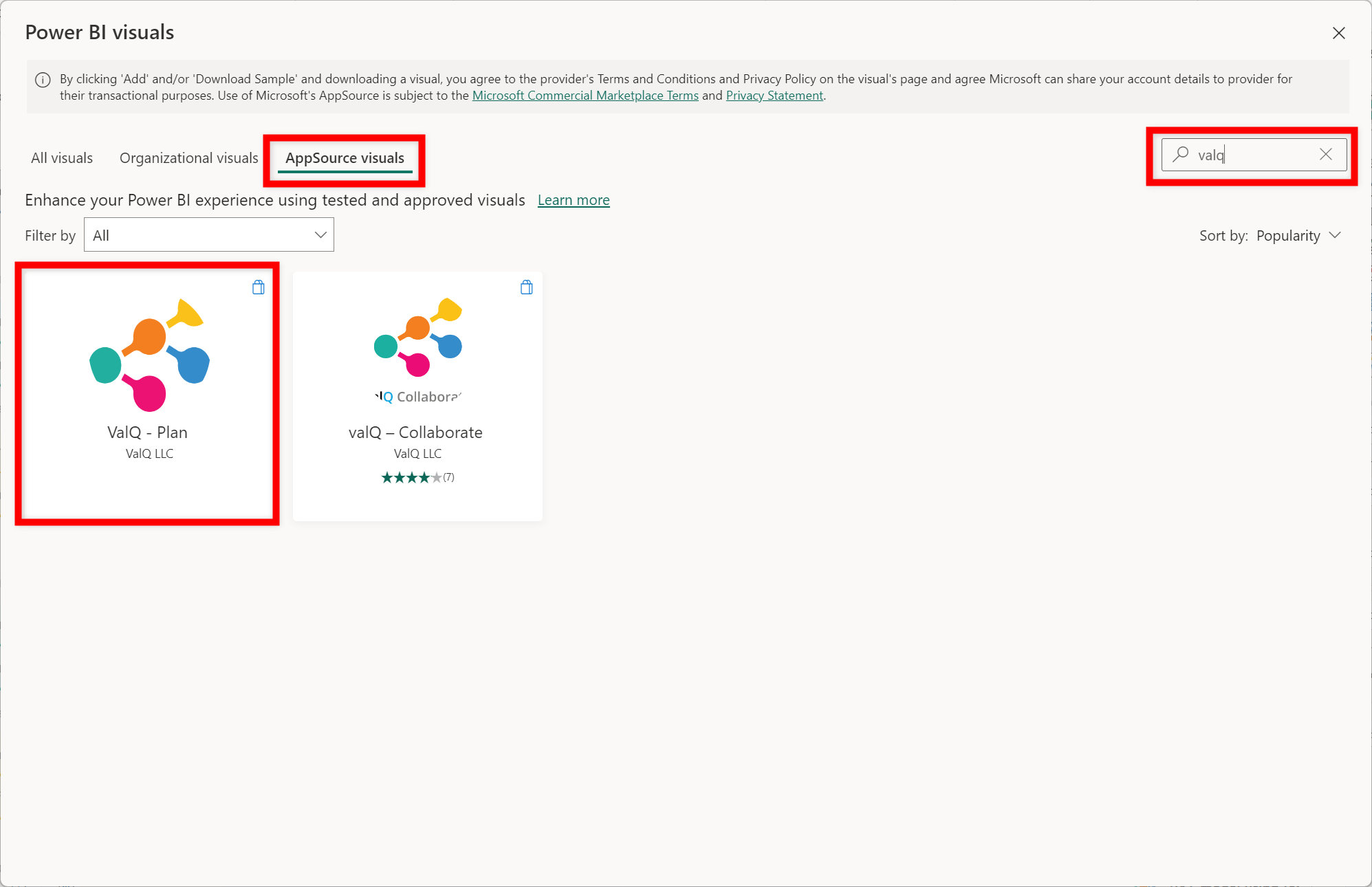
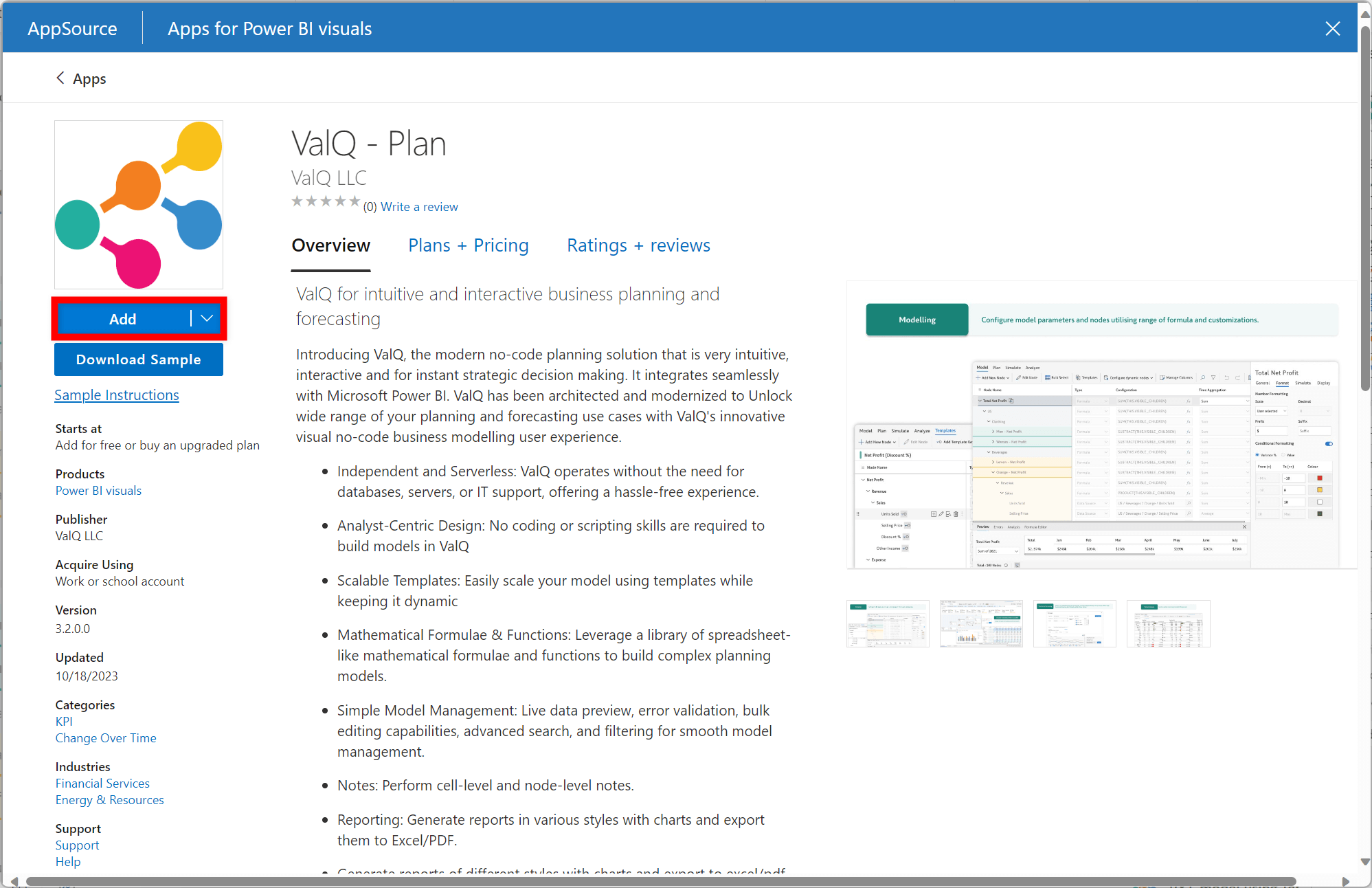
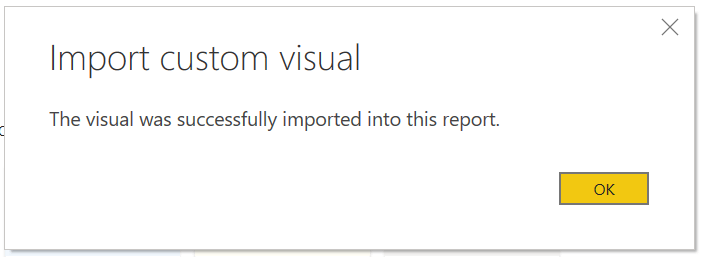
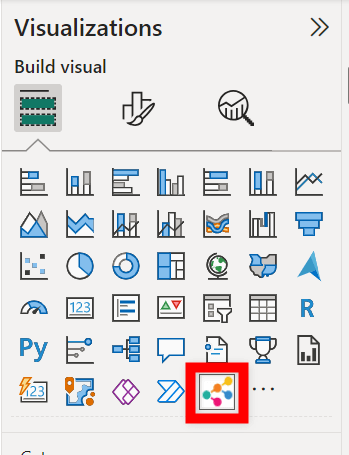
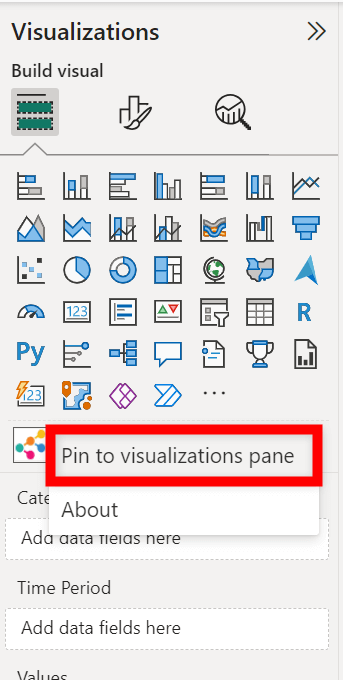
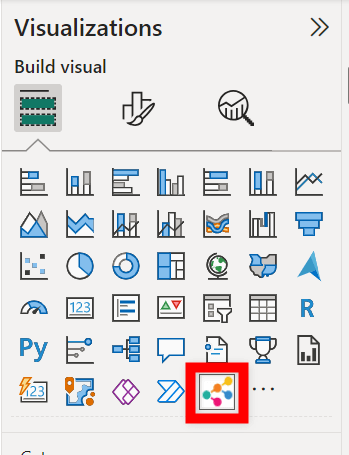
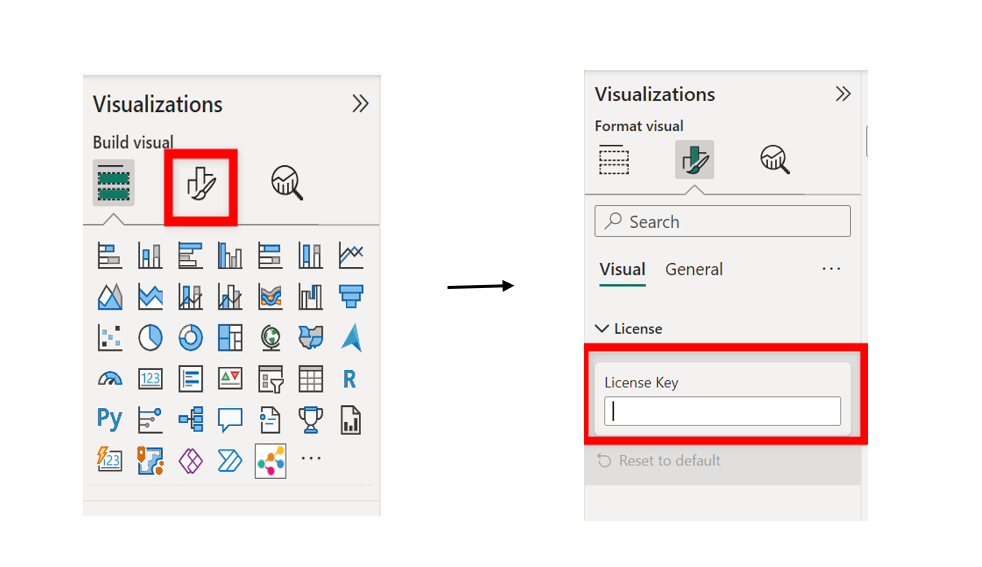
Now you are ready to get started with using and exploring ValQ’s capabilities to see how it suits your business needs. If you wish to watch videos on the ValQ features – please visit our Videos section and you can also visit our documentation site for in depth understanding.