ValQ can ensure data security by role based accessibility i.e., using roles and then adding users to these different roles with the user security feature. You can allow/restrict user access to models, nodes, scenarios and planning series by user and groups.
In this blog, we’ll see the different roles and their respective level of permissions.
User roles and level of permissions
1.Model
A user can search and add other users/groups to the model and assign the roles – Admin, Analyzer, and Viewer. You can view the model-level roles and permissions in the model settings side panel.
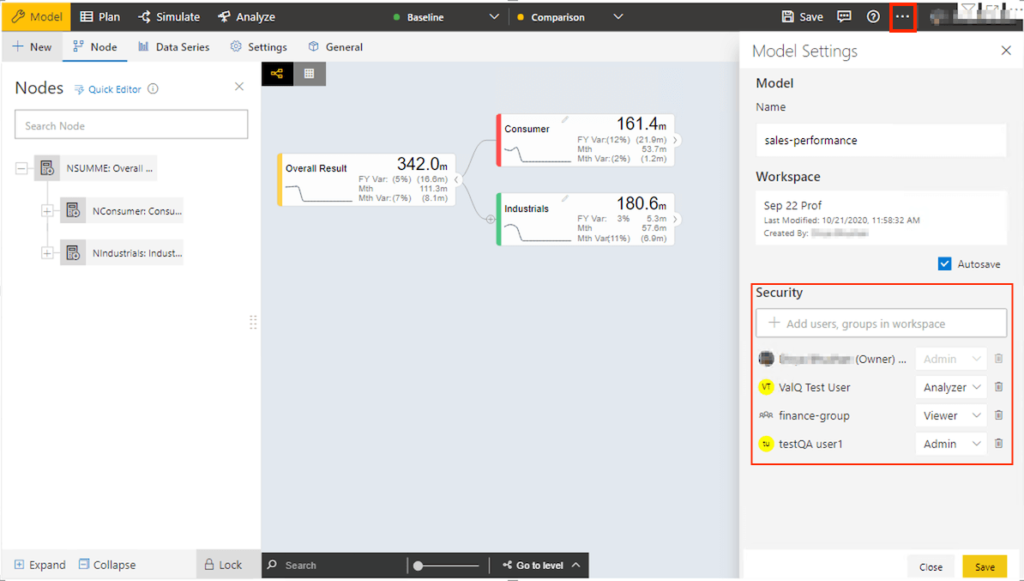
Click on ‘… > Settings’, the roles are listed under the ‘Security’ section as shown in the image. ‘Admin’ has complete access to the Model tab, and can create, edit, share, and delete the model. ‘Analyzer’ and ‘Viewer’ do not have access to the Model tab.
In the below image, you can see the functions like data series, export, writeback being disabled for the Analyzer role.
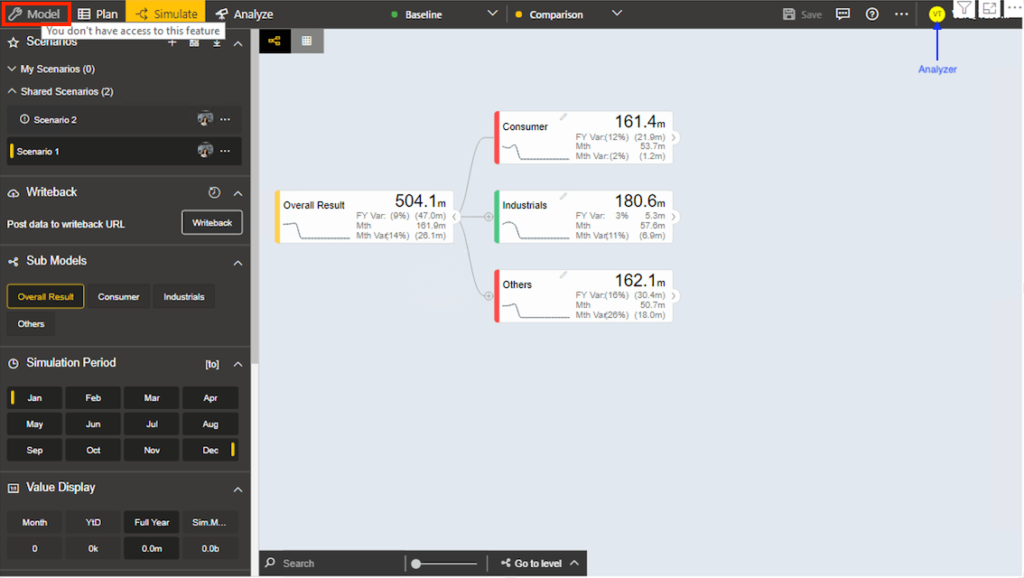
Any member who is not added as a user or part of a group with access to the model will be denied access to the report.
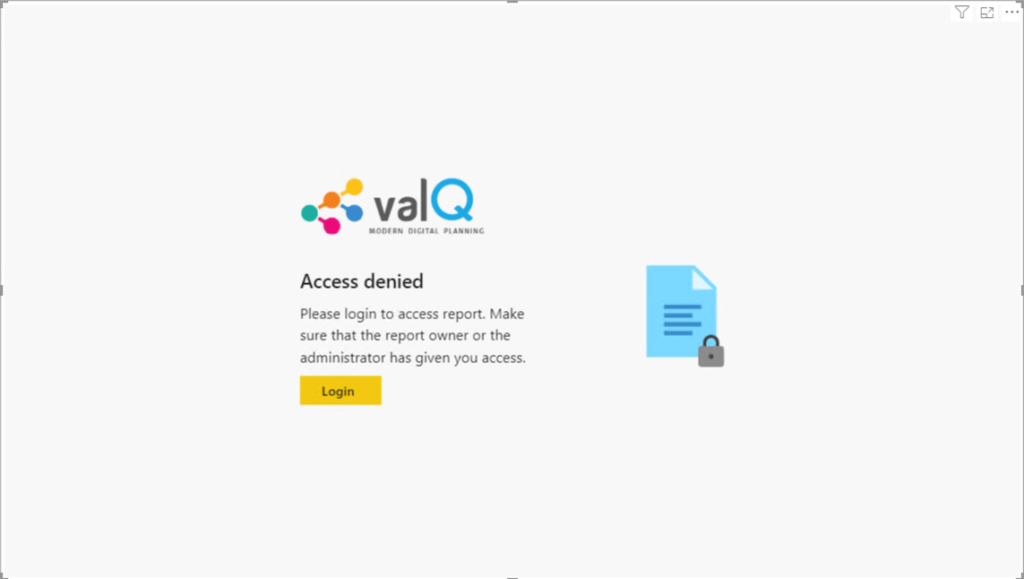
2.Node
You can provide node level access control to specific users.
To disable the default permissions, in the Model tab, select the node and click the editor icon next to the node. Go to the ‘Access Control’ option. Under ‘Access Control’, select the option ‘Limit to selected groups and users’. Check the boxes depending on the access to be provided.
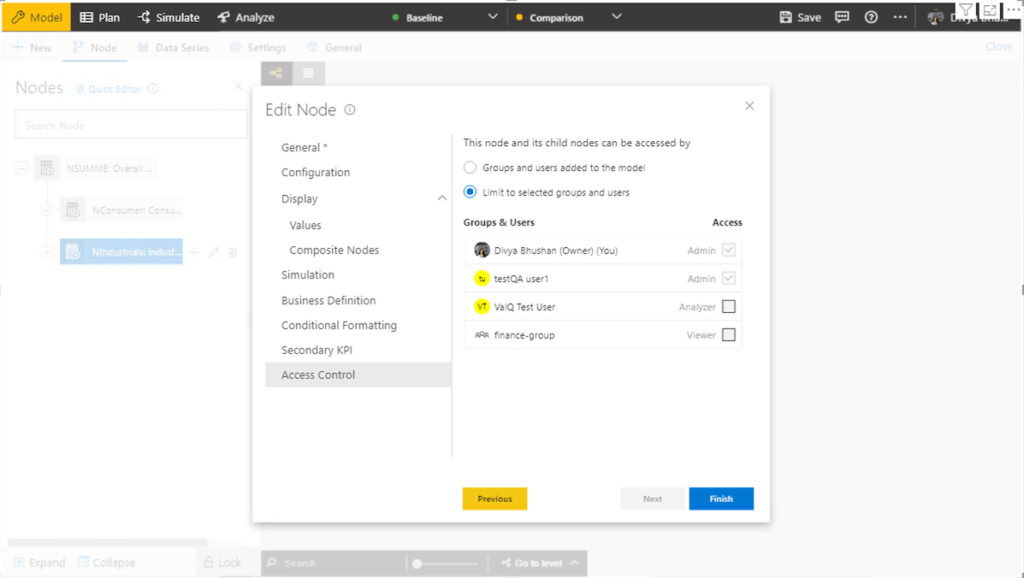
In the above image, since only the checkboxes corresponding to the Admins are checked, only the Admins have access to the node.
3.Scenario
‘Admin’ and ‘Analyzer’ can create new scenarios, view, compare, download, copy, share, and edit the shared scenarios. ‘Viewer’ can only view, compare and download the shared scenarios.
In the Simulate tab, in the scenarios section of the navigation panel, click on the ‘…’ next to the scenario to be shared. You will see the following screen.
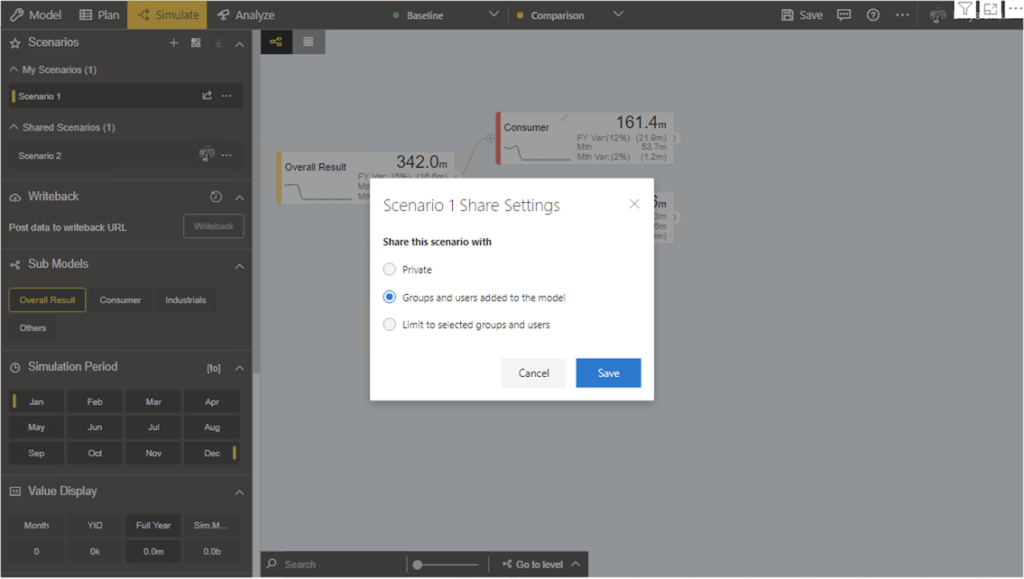
Using the ‘Limit to selected groups and users’ option, you can disable the default and grant/restrict edit access to specific users and groups.
4.Series
In the planning series, to edit access to certain groups and users, when sharing a series, choose the option as highlighted and provide access to the desired users/groups.
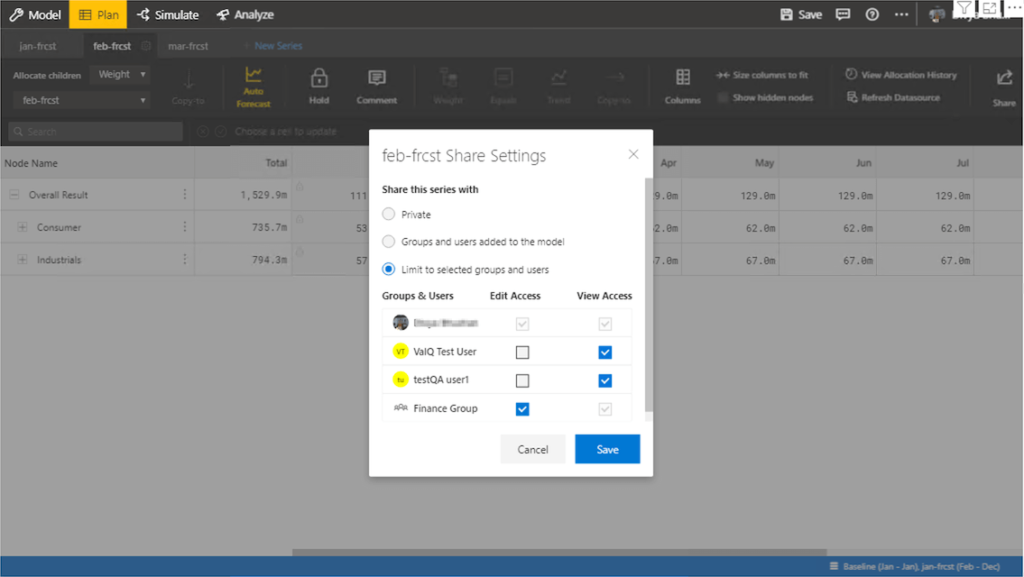
The below images show the specific views for users with ‘View Access’ and ‘Edit Access’ respectively. Note that most of the options in the tool bar are disabled for users with ‘View Access’.
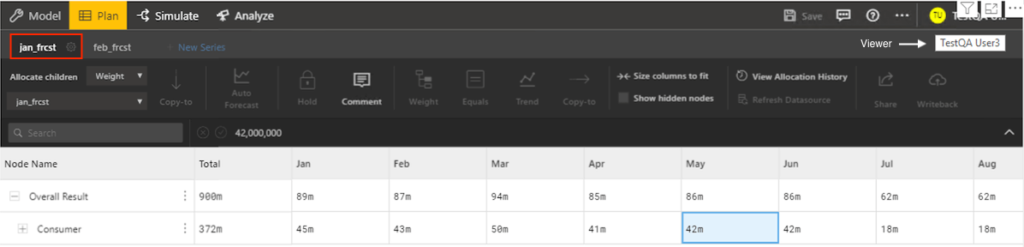
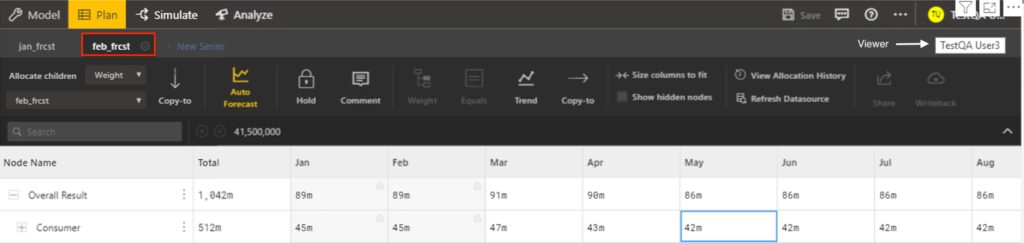
Download the latest version here and get started with ValQ Collaborate Edition today.