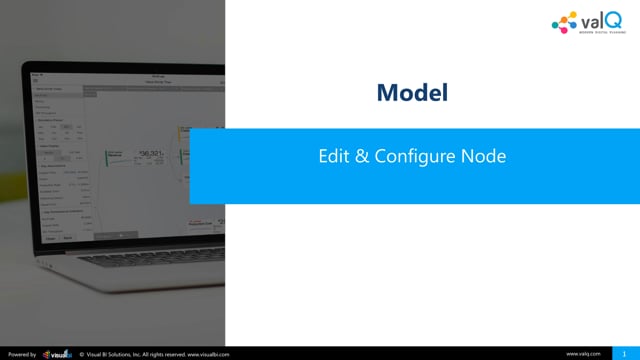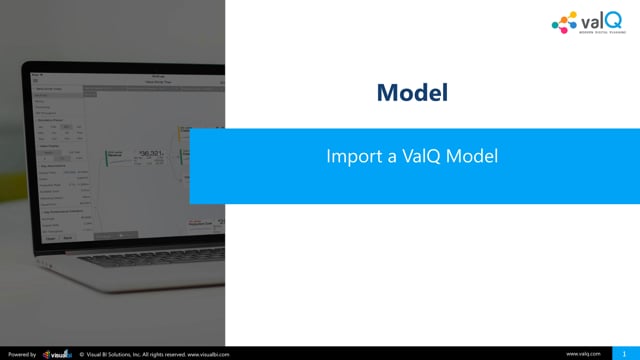ValQ helps executives visualize their business models in an intuitive & engaging manner. It achieves this by capturing the relationship between several key business drivers (something that can be adjusted or controlled, e.g., production downtime) and the business outcome (something that the stakeholders or management cares about, e.g., Net Profit).
This blog features three ways to build such a model in ValQ.
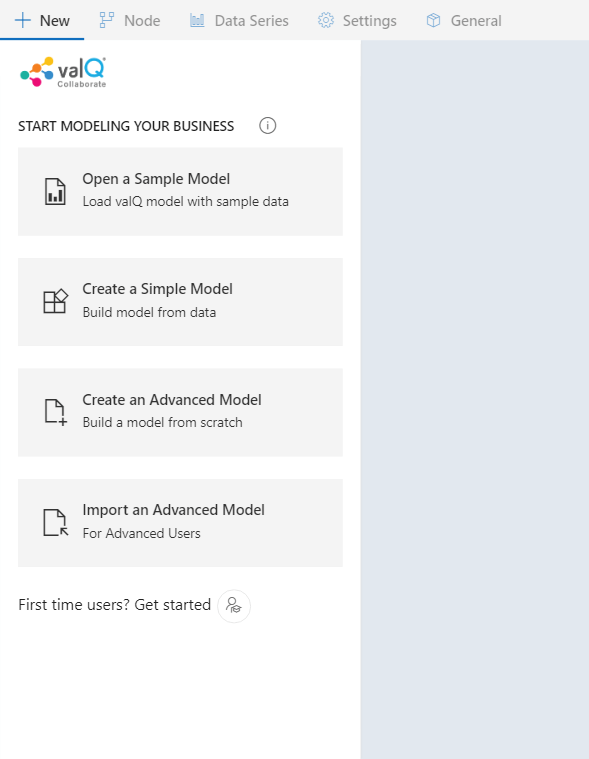
1. Simple Model: The first and easiest way is to use the option ‘Create a simple model’, which can help you build your model in less than five (5) minutes. In this method, you bring your own data and start assigning them to ValQ, and you can observe the model being created simultaneously. The model assumes that all calculations are additive (e.g., add all the values of the children to arrive at the value of the parent) – so it can be applied typically to sales scenarios where the sum of sales from one entity (product) simply equals sales for its parent entity (product category).
View the following quick video for creating a simple model using ValQ.
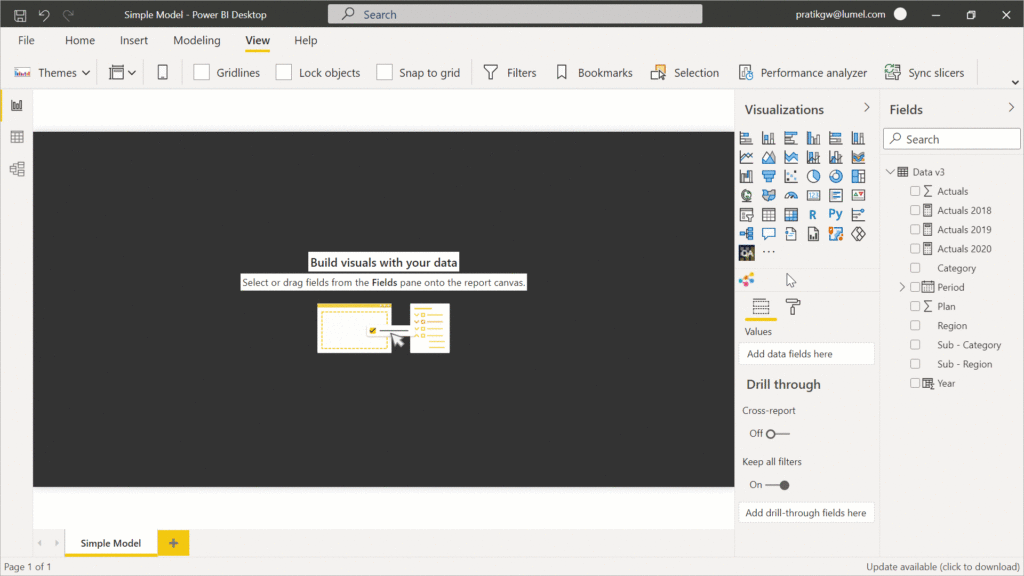
Learn more about creating a simple model using ValQ here.
2. Building an Advanced Model from Scratch: Unlike the previous option, this method allows you to define the relationships between KPIs (e.g., Revenue = Sales * Unit Price). You can also define additional properties like aggregation methods over time periods (e.g., Total for ‘Sales’, Weighted Average for ‘Unit Price’), etc. View a video enclosed below that showcases how to configure a node in an advanced model.
Learn more about node configuration for creating an advanced model using ValQ here.
3. Importing an Advanced Model: The third option is the ‘Import an advanced model’ in which you can import an already created model using export codes in one shot. This is helpful when you are creating a copy of an already existing model. ‘Import an advanced model’ option allows you to import configuration settings, scenarios, simulations, etc., from the already existing model. View the below video to understand more about importing an advanced model option inside ValQ.
To learn more, tune into one of our ValQ Webinars or try our product for free here.