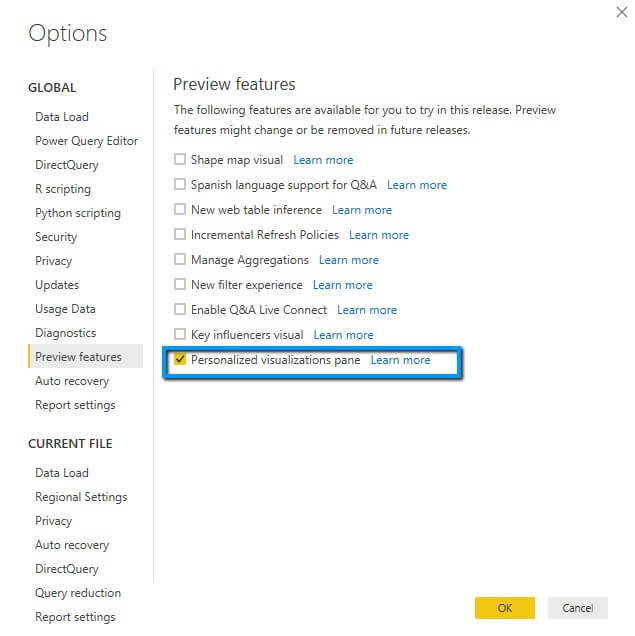Microsoft released a cool new feature as part of its June 2019 release – the ability to pin your favorite custom visual.
Until now, you had to import a custom visual into Power BI file every time you build a new report using the same custom visual. In other words, custom visuals you import were only part of the specific report you built – and were not a permanent fixture in the visualization pane.
This new feature exactly addresses that and helps users install-once-and-deploy-many times.
As of June 2019, this is a preview feature available in the Power BI Desktop. Here is how you can use it:
1. Turn-on the preview feature in your account
You can switch it on by flowing through File -> Options and settings -> Options -> Global -> Preview features and checking the ‘Personalized visualizations pane’
2. Import the ValQ custom visual
As soon as you have imported the visual, you will be able to see it under a dashed line.
3. Pin ValQ to the Visualizations pane
Right click on the ValQ icon to select ‘Pin to visualizations pane’ – It will now show up alongside other standard Power BI visuals.
Any new reports you build will automatically have the ValQ visual included.
To learn more, tune into one of our ValQ Webinars or try our product for free here.